To utilize EtherCat devices (such as servo drives, frequency inverters, sensors, etc.) in Sysmac Studio, it is essential to integrate these devices to the Sysmac Studio. If you wish to use an Omron device, there’s no problem as Omron EtherCat devices are already integrated within Sysmac Studio.
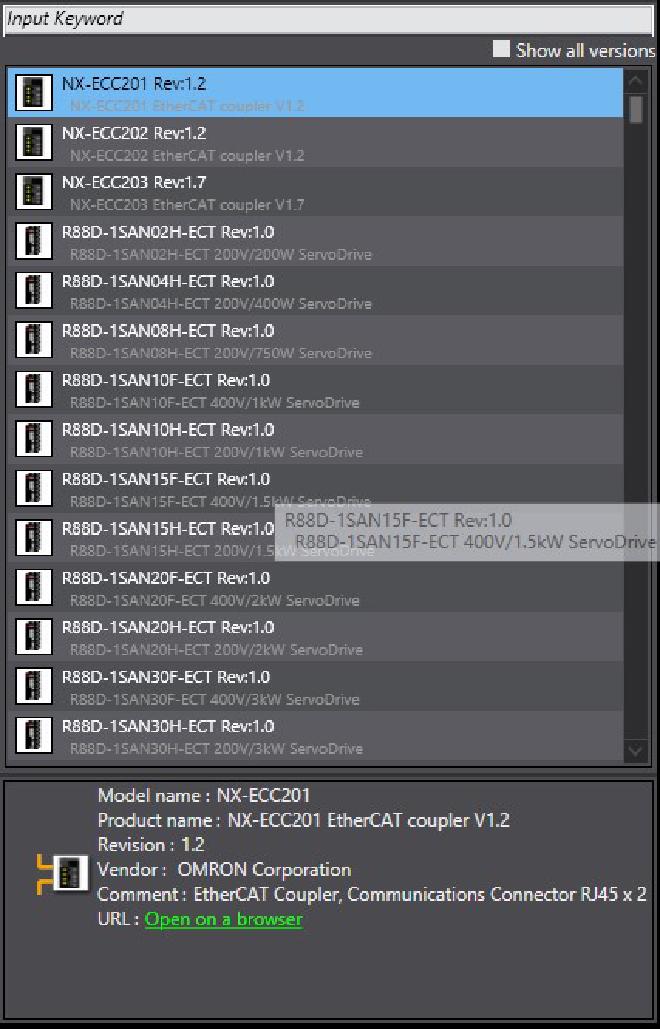
But what if you wanted to use an EtherCat device from a different manufacturer in Sysmac Studio? Let’s explore the steps for integrating the ESI file to Sysmac Studio.
Steps to Integrate the EtherCat ESI File to Sysmac Studio #
Searching the EtherCat ESI File #
To integrate your desired device to Sysmac Studio, you can obtain the ESI file from the manufacturer’s website, a media source accompanying the device (e.g., CD, USB flash drive), or the manufacturer’s support center.
Additionally, you can perform a search on Google using the device model number along with the keywords “esi” or “xml” to find relevant results.
However, it is crucial to ensure that the located ESI file represents the most up-to-date version provided by the device manufacturer.
Integrating the EtherCat ESI File to Sysmac Studio #
In this example, we will use the ODOT CN-8033 EtherCat Coupler
- Download the file with a zip extension from here (In this example, we will be using version V1.22)
- Extract the downloaded file from the zip archive, which will leave you with a file with the .xml extension. (In our example, the file name is XML-ODOT-CN8033-V1.22-20230201.xml)
- Open your existing project or create a new one in Sysmac Studio (IMPORTANT NOTE: No other Sysmac Studio project or window should be open).
- Navigate to the Configurations and Setup section within the Multiview Explorer window, and double-click on the EtherCat subsection.
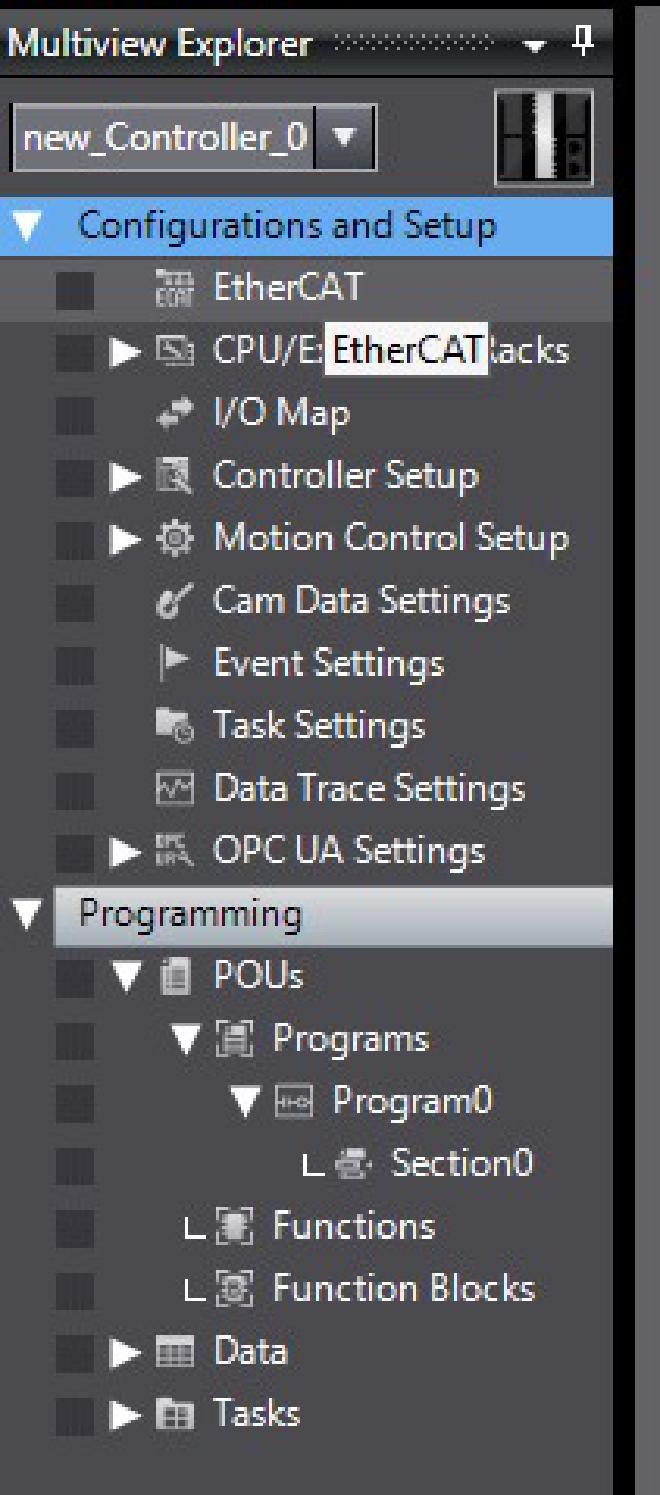
Omron Sysmac Studio EtherCat Section - Right-click on the Master in the opened page, and select the Display ESI Library option.
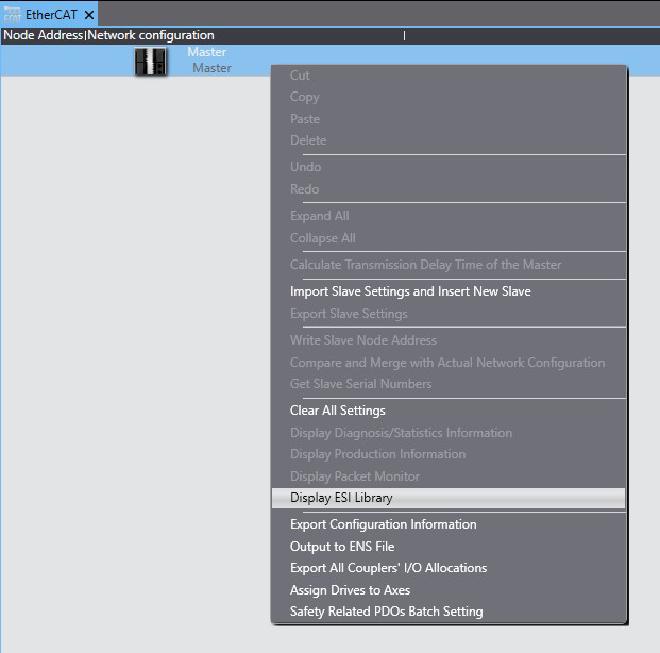
Omron Sysmac Studio Display ESI Library - In the opened window, click the Install (File) button and select the .xml file obtained in the second step.
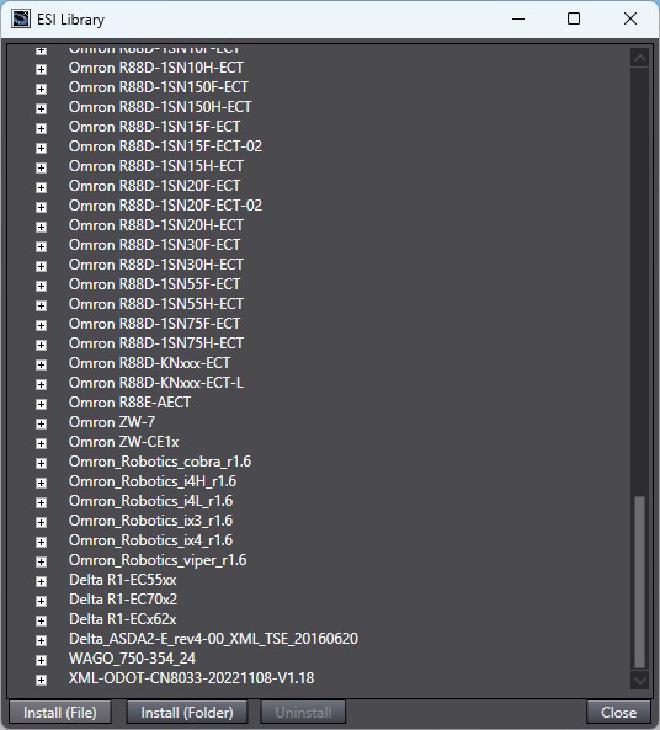
Omron Sysmac Studio Install File - Once the installation is complete, close the ESI Library window and wait for the Sysmac Studio update process to finish.
- While remaining in the Sysmac Studio EtherCat section, you can now see and utilize the added device from the Toolbox window.
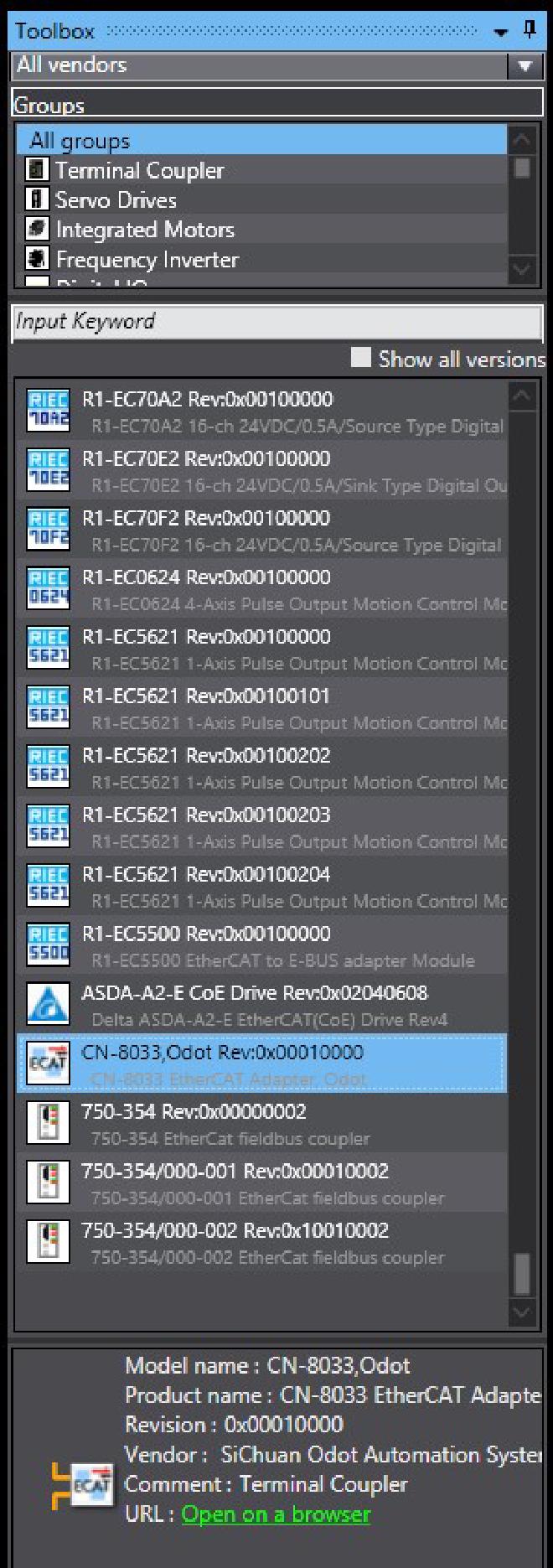
Omron Sysmac Studio Toolbox
Conclusion #
By following the apreviously mentioned steps, you can use EtherCat devices from various manufacturers in Omron Sysmac Studio. This enables you to develop more flexible and optimized projects, enhancing your industrial automation endeavors.
